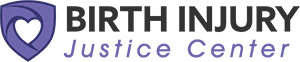Motor disabilities – ones like Parkinson’s disease, arthritis, and cerebral palsy – can no doubt make day-to-day activities challenging. Unfortunately, mobility impairment means that many people with these types of disabilities have limited access to technology. Some have more control over their movement, while others may require assistive technology to use a computer.
In our last post, we introduced 5 Google Chrome tools that assist with reading and writing online. But, if cognitive assistance isn’t needed, there are others more suitable for mobility impairment.
Here are 4 additional helpful Google Chrome extensions that are worth considering – this time, to help with navigation. These tools are particularly designed for those who experience difficulty using a mouse.
1.) Click-free Browsing
This extension addresses issues with clicking a mouse or using the mouse’s scroll wheel. When living with a disability like cerebral palsy, clicking or moving a mouse is a common challenge due to muscle control complications.
Using Click-free Browsing, a user can bring up on-screen navigation buttons that they only need to hover over to activate. These buttons allow you to follow links, scroll pages, and switch between tabs, for example.
2.) Vimium
As an alternative to Click-free Browsing, Vimium provides keyboard shortcuts instead of on-screen buttons. Vimium describes itself as “The Hacker’s Browser,” and helps you browse anywhere on the web using your keyboard alone.
Using set keys, a user can perform a range of complex – or more basic – actions. These include navigating forward and back pages, clicking links, changing tabs, and scrolling. Vimium can also display further keyboard shortcuts on the screen next to what they operate, to clearly direct the user on what to type.
3.) CrxMouse
CrxMouse is an even more interesting way to navigate the web: through “mouse gestures.” The extension is designed to improve productivity by speeding up browsing. However, it’s also great for someone who uses mouse buttons but has difficulty aiming their cursor.
With CrxMouse, certain mouse movements can perform certain actions, such as closing and opening tabs and windows, scrolling, and copying and pasting text. The tool even allows you to program your own custom gestures, so individuals with disabilities can create various gestures that work well for them.
4.) Caret Browsing
Caret Browsing is similar to Vimium, in that you only need to use your keyboard to navigate. But by contrast, Caret Browsing displays a cursor on the page that you can move with arrow keys. A user would simply press the F7 key to turn the extension on and off, and they’re good to go. You can select text, move throughout documents, and press Enter to click links.
As well as trying these intuitive extensions, keep an eye on Google’s blog — it regularly updates on efforts to become more user-friendly for all.